
The success of advertisers’ campaigns depends on metrics. They indicate the way to a triumphant marketing strategy, pointing out which ads have thrived and which ones need improvement. However, since the popularity of AdBlocks in web browsers, bans on third-party cookies, and Apple iOS 14 restrictions on user’s data access. Marketers are scrambling for accurate data to improve their Facebook ad campaigns.
The response to all these restrictions came with Facebook’s Conversions API, a secure way to capture events from your server directly to Facebook, respecting user’s privacy. Using in conjunction with Pixel can greatly increase the data events you receive:
If you use Wix, ClickFunnels, DropFunnels, FunnalAir, Typeform, Gumroad, or Systeme, there are two ways to connect Facebook's Conversions API to your website: with a direct connection and through a partner.
If you’re a programmer and have access to the server’s codebase, in-house developer resources, and also customer information parameters setting, you can manually connect Conversions API to your website. However, if you want to skip all the technical aspects and start getting real-time data from the Facebook native tool, a partner connection like Capibox will do all the work to keep you focused on receiving new leads. ,
Integrating Conversions API into ClickFunnels, DropFunnels, FunnelAir, Typeform, Gumroad, or Systeme is easy and you can do it in just a few steps with Capibox.
1 - Login to your Capibox account. If you still don’t have one, you can sign up for a 7-day trial with no credit card required.
Once you’re logged in, you’ll be directed to Capibox’s dashboard
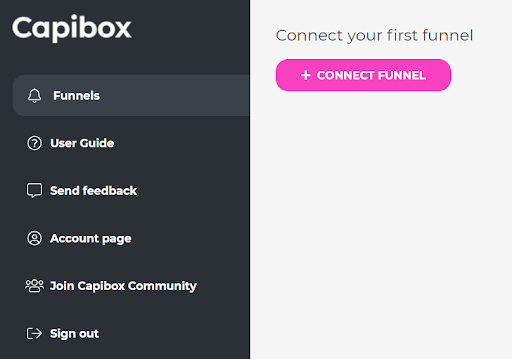
2 - To start your automation, click on “+ Connect Funnel”. A list of all possible funnels will appear in the middle of the screen. Choose the one you use on your website.
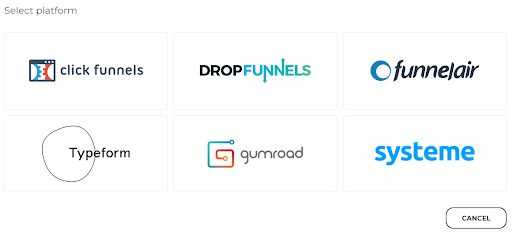
3 - The next step is working on your data and settings. First, you need to name this funnel. If you’re connecting Capibox to many servers, naming each automation helps identify a funnel among all connections.
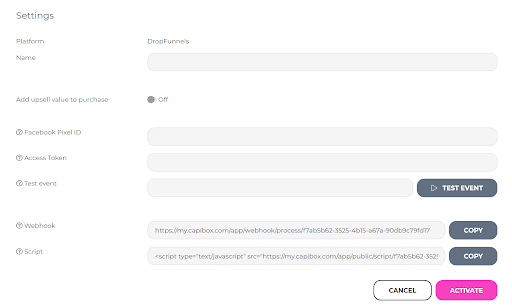
If you activate the “Add upsell value to purchase” button, the sum of total purchases will also be sent to Facebook along with the lead and conversion data tracking. This is a great tool for advertisers to count the return on ad spend.
4 - The second part of your settings adjustments includes filling in the blank spaces with your website information. You must provide your Facebook Pixel ID, Access Token, add Capibox Script and Webhook to your funnel.
To find your Pixel ID, you should open your Facebook Events Manager in a new tab.
1 - Select the right account you want to integrate with Conversions API
2 - In the left column, choose the appropriate Facebook Pixel

If you’re unsure how to perform any of the steps, you can simply click on the question mark and follow the detailed instructions.
Follow the same steps above in your Facebook Events Manager. On the settings page, scroll down until you find the Conversions API section. Click on “Create Access Token”.
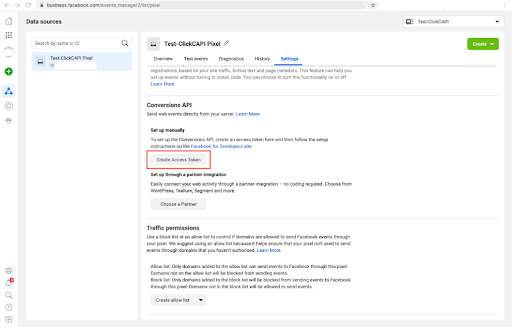
You should follow all guided instructions till you reach the “Set Up” page. Select the option “Manually install the code” and then select your Pixel ID. After finishing all processes, click on “Generate Access Token”. A token number will be generated, which you should paste into the Capibox dashboard.
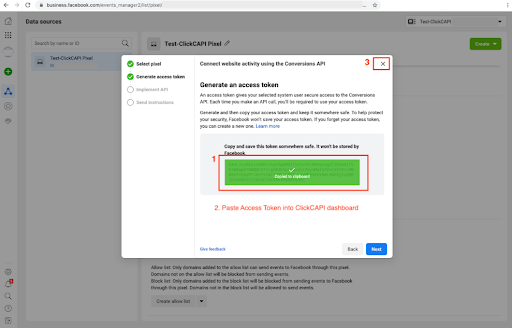
Also in your Facebook Events Manager, select the account you want to integrate with Capibox and the proper Facebook Pixel.
Select “Test Events”, copy the “Test server events” code, and paste it into the designated area on your Capibox panel.
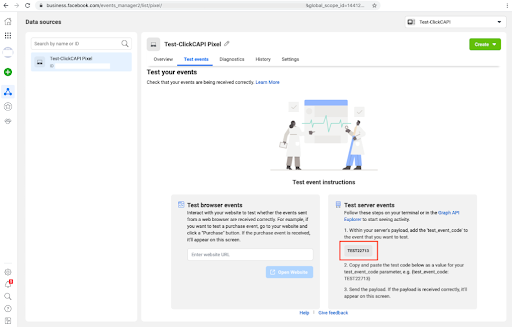
An important step is to connect Capibox Webhook and Script to your server. You need to copy the link (webhook) and code (script) from the Capibox dashboard and paste it into your funnel.
Each platform has a different installation method. You can check directly in your funnel how to add the webhook link and script tracking code. You can also find detailed instructions on the question mark placed on the Capibox dashboard.
Once you’ve finished setting up your Capibox account for your funnel and Facebook, you’re ready to receive accurate and real-time data directly on Capibox’s dashboard and Facebook server.
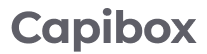
Capibox is the only dedicated solution to integrate Facebook Conversions API with popular website builders.
It allows to get almost 100% accurate data and improve your ads performance.
Capibox is the only dedicated solution to integrate Facebook Conversions API with popular website builders.
It allows to get almost 100% accurate data and improve your ads performance.